Use Screenshots to Get Better, Faster Technical Support for Your Mac
Posted by Aitan on 2013 Sep 15th
"I promise it was misbehaving before…"
Everyone's experienced this before. You come up against some bizarre issue that has you stymied, and lo and behold as soon as you try and explain the problem, it disappears. Often you get someone in to help (even if it's a smart nephew or niece), and it's not reproducible. The best action you can take straight away is to capture the moment. This is where screenshots come in, and we're going to learn the keyboard shortcuts to do so.
Here are the two main options for creating a screenshot:
- Shift-Command-3 — Take a screenshot of the whole screen and save it as a file on the desktop
- Shift-Command-4 — Take a screen shot of a selected area and save it as a file on the desktopWatch a video of how to take a screenshot

Now that I have my screenshots what do I do?
From here, you can take the files and email them. Open a new email message and drag the screenshot files directly into the message area. Compose the remainder of your email and send.
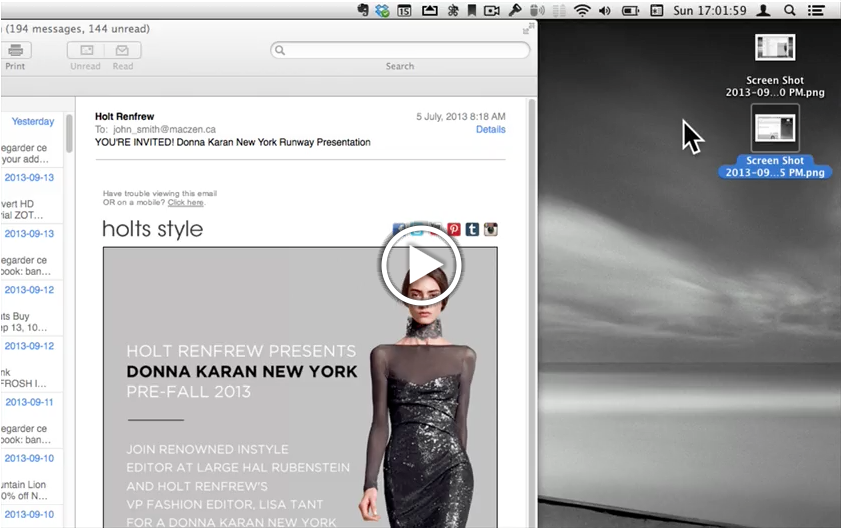
Watch a video of how to send a screenshot by email
