macOS 13 Ventura has arrived. Read This Before Upgrading
2022 Oct 24th
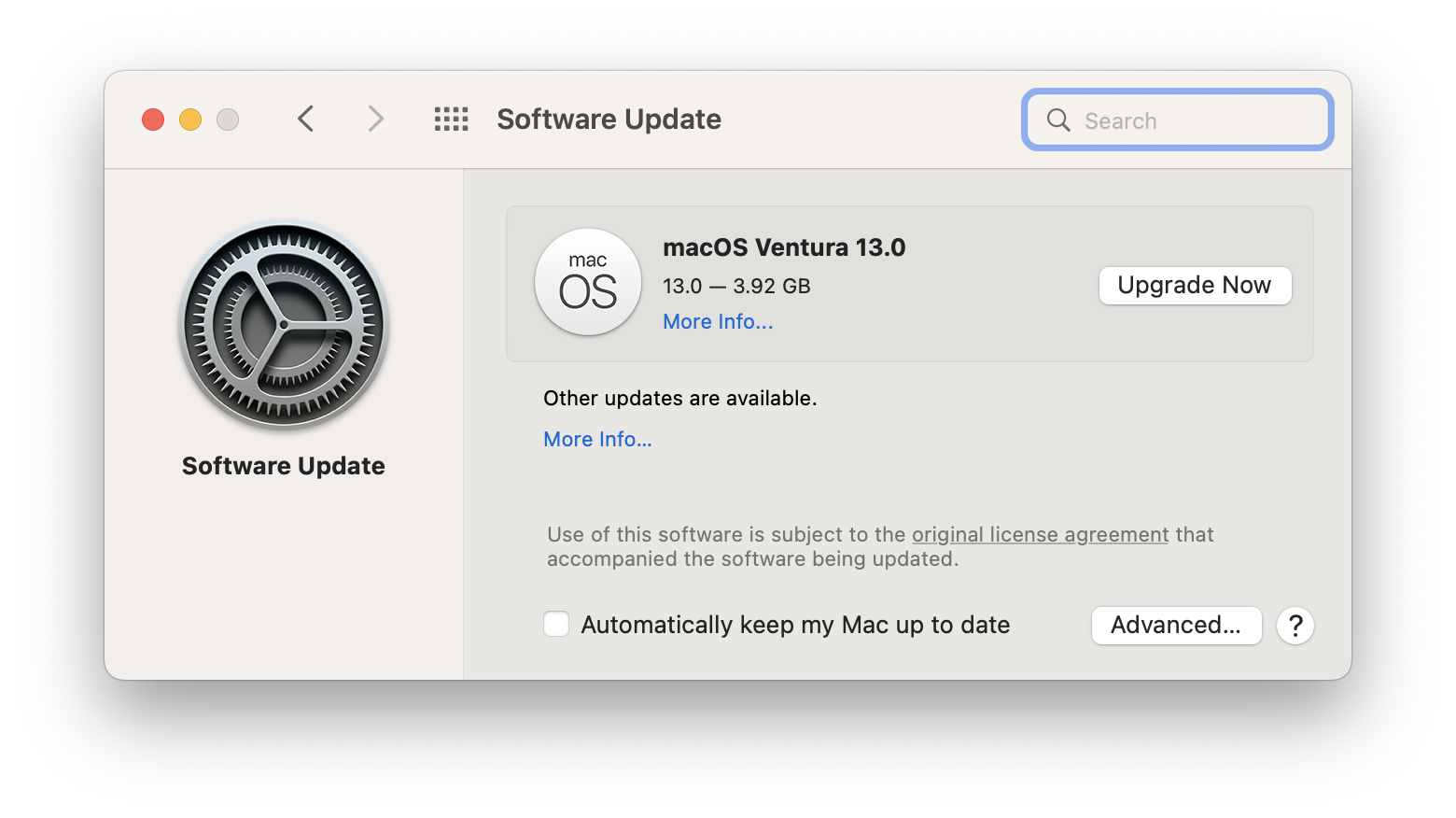
It is that time of year again. Apple today released macOS Ventura for the Mac alongside iOS 16.1 for iPads. While iOS 16 for the iPhone has been out for almost a month now in time with the iPhone 14 release, It's not typically until October that we see the Mac's latest operating system following suit.
For a while now, upgrading to the latest operating systems for iPhone and iPad have been a reliable and predictable task. I continue to caution the average user to wait at least a week—there have been times in the past when Apple has “pulled” an update because of bugs, but these are generally rare events. If you haven’t already upgraded to iOS 16 for iPhones and iPads, please enjoy—it’s a great upgrade, and you’ll enjoy using it.
My annual practiced commentary on macOS however is to wait, consider, and prepare.
There are a number of things to consider when upgrading a Mac, that are quite different form that of an iPhone or iPad.
- The age and performance of your computer
- The software you use every day
- Your backup situation
- What you’re currently working on
- Whether it is really necessary
The age and performance of your computer
So much has changed in computers, but nothing more dramatic than the adoption and inclusion of the SSD or Solid State Drive in computers. SSD’s—a microchip-based storage medium—has taken computer data storage to new levels.
The traditional and time-honoured method of storing data fell to the hard drive, which at the time of it’s introduction brought performance and capacity to an era long-hampered by floppy drives. By today’s standards through, hard drives are slow; capacious, but slow. Whereas a traditional hard drive can read and write the equivalent of a CD’s worth of audio in about five seconds, the current generation of flash storage (a high performance type of SSD) in the latest MacBook Pro’s, can read and write data almost sixty times faster.
Why should this matter to you? If you still have a mechanical drive inside your computer, it is at a significant disadvantage. Modern operating systems were designed to leverage the performance of Solid State Drives—they make so many tiny read and write transactions to the computer’s storage, that being limited to a mechanical hard drive would leave you watching the spinning beach ball more than doing any useful computing.
Ventura also brings in a new set of minimum system requirements to be eligible. Essentially, you must have a Mac that is 2017 or newer in order to even be able to install it. New features, mean harder working Macs.
That being said many off-the-shelf iMacs still included mechanical hard drives to keep the cost of entry low. SSD’s are after all cost more (but are also longer lasting, higher performing, and less prone to failure over time). If you have an iMac with a mechanical drive and want more performance though, we can help you—just email us.
The software you use every day
Are you using some specialized software that would be rendered incompatible or would cost a lot to upgrade? Did you purchase it from the App Store or was it bought from a third-party? Have you been keeping that software regularly updated?
Experience has taught me that a lot of people use unique software for some of their computing tasks. Genealogy software, money-management, design for print and architecture, all tend to have a cost associated with them, and range from a low, single-figure cost of entry to multiple thousands if you’re a professional user.
Consider these costs before you push the button. A casual couple of clicks to install the latest and greatest can leave you scrambling to either roll-back or pay out for new upgraded versions of software that you didn’t realize wouldn’t be compatible.
Are you backed up?
No upgrade (or update either) should really be done without having a solid and verified backup in place. This means a physical backup to an external storage medium that you can easily access.
Check to make sure the backup is up to date, get help if you are uncertain about this—operating system upgrades do go bad sometimes for lots of reasons, few of which have anything to do with Apple, and everything to do with how the computer has been maintained, and what its physical health is.
iCloud is not a backup. This is something that I have had contentious discussions about (IT people do have arguments about computer matters it seems). I’m a traditionalist this way. I believe that a backup is a mode of saving a redundant copy of your data—in this case the entire computer—so that in the event of a catastrophe, your entire machine can be restored to it’s previous state. This includes all of your email that was not in the cloud. All of the documents that were in loose folders. Everything. iCloud does not do this. It may have your photos. It may have your contacts, calendars, emails, etc, but it may not have all of your files, all of your emails, all of anything. So be careful.
What you’re currently working on
Is now a good time? Do you have a project due? Are you working on something for a committee? What if something goes wrong? Do you have the time to get it fixed?
Getting complacent about an operating system upgrade at the wrong time has brought headaches to a lot of people. Do your OS upgrades when you can afford the time to do so. This means having the time to consider many of the above scenarios; having the time to read the necessary dialogue boxes that come up; having the time to not rush through anything, as often this is where problems creep in.
Remember there’s no rush to do these upgrades.
Is it really necessary?
If you are concerned about the security of your computer, Apple continues to release operating system security updates for at least three years for older ones. That means that as of now, Apple should stop releasing security upgrades for Catalina (10.15) soon.
Is this a problem though? I know of computer users who still use older Macs, because they only use them for light duty work, don’t do a lot of heavy web browsing, and tend to stick to their own lanes when it comes to using the internet. They know not to click on dodgy email links, and don’t download software on a whim or because a website tells them to.
I also know a lot of professional users, who have specific functions that their computer’s perform, and like to keep things running smoothly and without interruption. If this is someone like you, I’ll often have a healthy discussion about risks, and advise that they check in periodically but beyond that they’ll get a thumbs up from me. Upgrading to the latest operating system isn’t always necessary.
Perhaps your computer runs just fantastically on Big Sur or Monterey. Perhaps you don’t want to upgrade? Is that OK? Certainly it is. Ventura brings in a lot of great features, but if none of them appeal to you, you can take your time and do it later. Maybe you want to skip this one, or maybe you’re planning on buying a new computer next year, and you’ll wait until then.
For every reason to upgrade, there are often a number of reasons not to. Be kind on yourself and don’t feel pressured.
In conclusion
If I sound like a broken record, or you want to see if I’m being consistent in my messaging, you’re remembering correctly—I did write a similar article last year, and it’s here.
I typically wait until the New Year to do my macOS upgrades. By then the bugs have all been worked out, an it tends to be more in the polish phase by that point.
So “Ad Ventura”—macOS 13 has arrived. If you want to learn more, here’s Apple’s page on the OS, and as always a hat tip to Ars Technica and their time-honoured exposé of this year’s latest and greatest.
