A Screenshot is Worth a Thousand Words
Posted by Neil on 2018 Jan 29th
A screenshot is worth a thousand words
yosemite capture specific windowNow that Macs are so common in households (and more and more offices everyday) you may find yourself needing to share what’s on your screen with someone else. Usually this need arises because you would like to show someone else how to do something or you are having a technical issue that you need to share with a tech support provider (such as Mac Zen!). And even though almost all of us have a smartphone with a very capable camera these days, taking a photo of your computer’s screen is low on the list of how to share your screen.
Sharing what is on your Mac’s screen is incredibly easy to and there are a variety of options available…
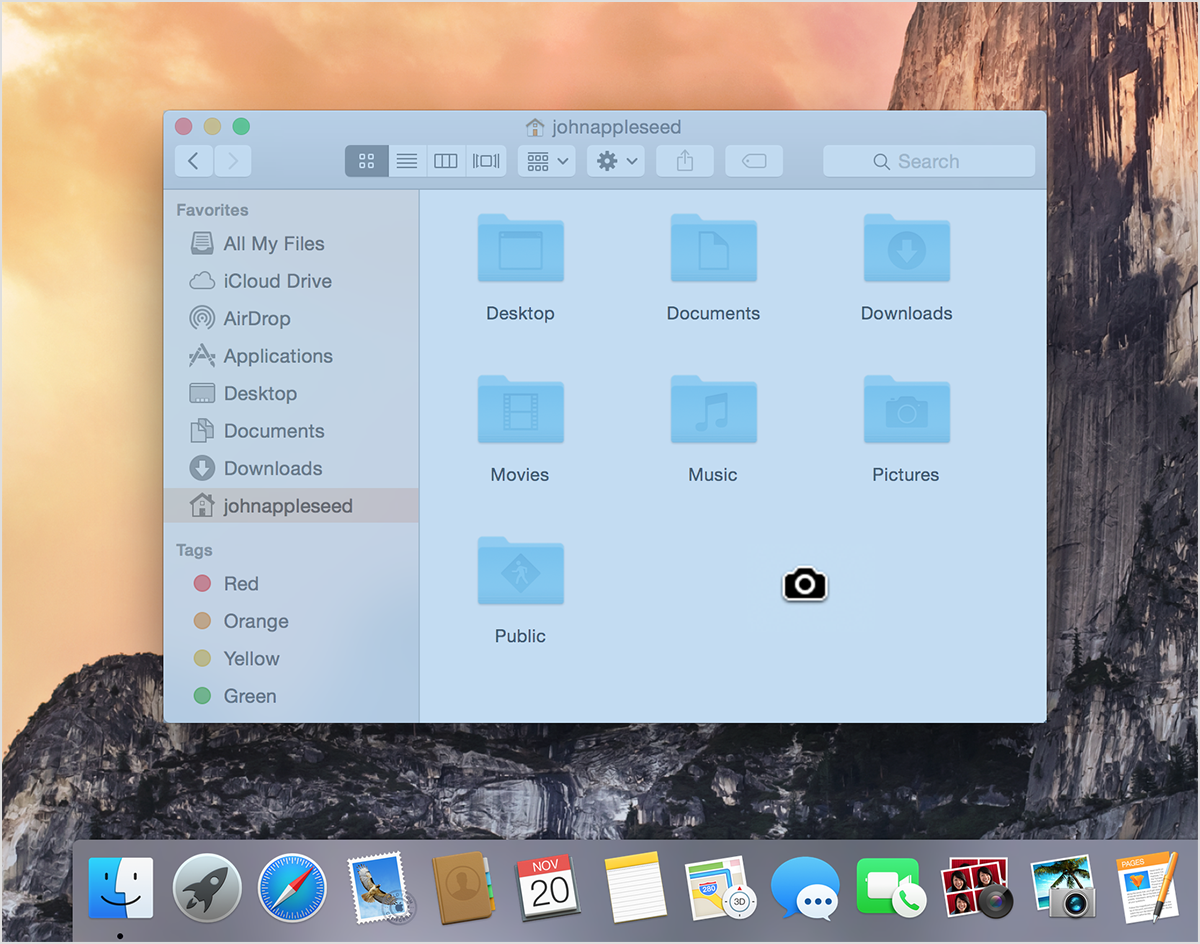
Still images of your screen
If you would like to share a still image of your entire screen, also known as a “screenshot”, you can simply press Command-Shift-3 and (if your computer’s volume is not muted) you will hear a traditional camera shutter sound. (Personally, as a photographer, I quite like this little nod to older technology.) An image file starting with the name “Screen shot…” will then appear on your desktop.
If you would like to share a still image of only a portion of your screen, the process is very similar. Simply press Command-Shift-4 and your cursor will change to a crosshair. You may then drag a selection marquee around the area you want to share. When you click to complete the marquee, the screenshot file will be created on your desktop as it was above.
Video Recordings of your screen
Sometimes a single image doesn’t tell the whole story and you need to capture a video of what’s actively happening on your screen or a series of steps that you are doing along with their result. IN that case, it would be best to create a “Screen Recording”. Thankfully, you don’t need any fancy software to do this. The Quicktime Player application, that is already on your Mac can do the job. (I realize the application’s name suggest it can only play content, but it can also record.)
To create a screen recording, start Quicktime Player and choose New Screen Recording from its File menu. A simple screen recording controller will appear, presenting you with a time counter, a file size indicator, a record button and an option arrow. (Under the option arrow you can choose whether or not to include audio and its source as well as whether or not to include mouse clicks. Both are recommended when trying to get your full message across.)
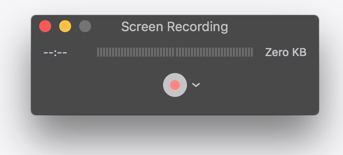
Once you click the record button, you’ll get the option to record your entire screen or a portion of your screen, along with the simple instruction on how to stop the recording. As soon as you stop recording, your movie opens for you to review and save.
Live Screensharing
Sometimes a process may act differently on your computer versus someone else’s, or there may simply be too many possible variables for you to create screen recording. This is where live screen sharing comes to the rescue.
Once again, Apple has a built-in solutions for doing this as well.
One way is via the Messages app on your Mac. If you are able to send iMessages to someone, then you should be able to share your screen with them and vice-versa. (Obviously we only recommend sharing your screen with those you trust.) On the left side of your Message window will be a list of people you have sent message to. If you control-click on their name you’ll be given the option to “Invite to share my screen” or “Ask to Share Screen”. In either case, the person remote from you will be given options to accept or decline and then you two may share screens. When you are done you may quit the Screen Sharing application or end sharing via the menu bar icon.
Whichever method you choose to use, it’s very easy to share what you are seeing on screen with someone else, and vice versa. No longer do you have to try to go to great lengths to describe a dialog box, error message or anything else you need someone else to simply see. It brings a completely new level of connection to the phrase “being on the same page” and quite often is worth far more than a thousand words.
