Apple Music & Holiday Playlists
Posted by Sol on 2017 Dec 19th
The first sign of an impending holiday season has to be Christmas music. If you turn on the radio the morning after Thanksgiving, chances are you’ll be humming Good King Wenceslas midway through making a turkey sandwich (yes, I eat turkey sandwiches for breakfast. With gravy.)
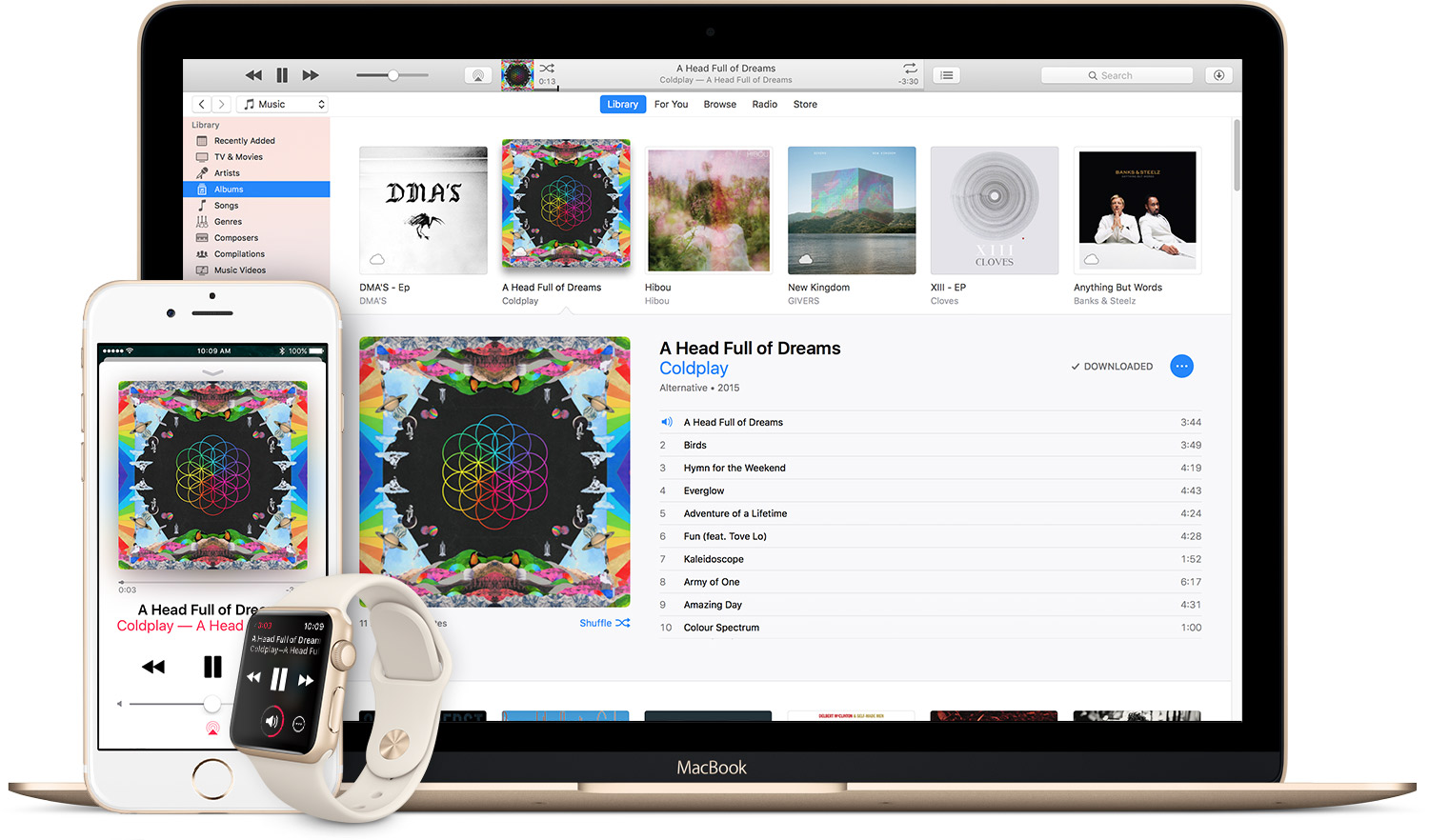
Music is such a fixture of the season, from caroling to elevator muzak, and there’s really no other time of year that’s so heralded by song. Of course, it’s 2017 (for another two weeks, at least) and that means there’s no shortage of music sources around; Spotify, Jay-Z’s platform Tidal, CDs… Just kidding, no CDs.
If you’re already using a bunch of the Apple ecosystem for things like iCloud, remembering passwords and downloading apps, there is one music platform that integrates super easily: Apple Music. Unfortunately there’s not a ton of easy-to-understand documentation about how this system works, especially as iTunes gets more and more bloated with features. It can certainly seem daunting when you first approach it, so I figure it’s a good time as any to try and break it down.
You can think of Apple Music as having a few different “levels”. The first level is the oldest - buying individual songs or entire albums digitally through the iTunes Store. Using your credit card, you can purchase this stuff and download it to your computer, where it exists like almost any other file; you can back it up, transfer it between computers, etc.
There are a couple big benefits of buying music this way compared to getting it on a CD, or purchasing it from another digital retailer, but the main perk is that buying something from the iTunes Store actually grants you a “license” to that content. Instead of buying a physical disc you have to keep safe, the license gives you the right to re-download the music file(s) at any time and on more than one device. Buy an album on your iMac and it can download to your iPhone (even automatically, if you want.) Lose your computer, or even all the devices you own? You’ll be able to download those files to their replacements, no problem.
The second level is Apple’s subscription service, which is what the “Apple Music” name specifically refers to. This requires a month-to-month or yearly fee, and gives you access to all the music in the iTunes Store as long as its active. This is pretty similar to Spotify and Tidal and is honestly kind of miraculous, in spite of how common it is. Hear a song you like or remember from a long time ago? You can dig it up and listen to it immediately, anytime, anywhere (if you have data on your iPhone.)
I think the key perk of this level, aside from the sheer quantity of music available, is that you can use it to stream music from the web via iCloud Music Library. Instead of transferring the files for your music to your iPhone or iPad (or even your laptop, if you have a small SSD), you can leave it on Apple’s servers and access it using your home internet or cellular data. This is great for those of us who don’t want to shell out for 64 GB iPhones and the larger 500 GB solid state drives that come in higher end MacBooks. You can still download songs directly to your devices if you want to save on data or expect to be outside a wifi or signal area for any length of time.
Another nice perk of the Apple Music service is its suggestion and playlist features. Apple curators put together mixes of new, vintage, genre and theme music that you can pick from and listen to to find new favourites and old gems. I find this especially useful when I hear a song from a genre I don’t know much about; you can usually Google for good recommendations, but it’s really nice to load up iTunes and be able to hit play immediately on a hand-picked playlist.
The final “level” of Apple Music is called iTunes Match, and it’s the full trim level VIP treatment. iTunes Match costs an additional yearly fee on top of Apple Music, and essentially gives you cloud storage for your entire music library, across all of your devices. When you enable it, it starts by crawling through the music on your Mac and comparing it against the official iTunes music library. This works on albums you “ripped” into iTunes off of a CD drive or downloaded through other methods, like competing music stores (as long as there’s no Digital Rights Management software in it.)
Anything that matches, it grants you a license to via iTunes as if you’d bought that album digitally, which in turn lets you stream and download it to every other device you own without having to plug anything into each other. Anything it doesn’t find a match to, it actually uploads to Apple servers for storage. This lets it act as a backup of your music; if you ever lose your Mac with all your original tunes on it, you’d still be able to download digital copies of all your songs, even if your CDs were tragically lost in a fire (or traded to Ditch Records for store credit to spend on vinyl records, like mine were.)
Of course, there are caveats. Apple’s matching system is far from perfect, and it stops working altogether if you decline to continue paying the fee for it. It’s still a fairly nascent product, and is only really useful for big geeks with big libraries, like me. But I think it’s the future of digital music; over time, we should see features allowing you to delete the digital files from even your primary Mac to save space, with 100% faith in your ability to stream or re-download those files any time in the future. I don’t have that level of trust yet, so I still have all my original tunes on my Mac and backed up to an external drive.
Well, I hope that helps explain some of the complexities of Apple Music, and why different levels of service might appeal to you. If you have any questions about how these systems work, or need help getting set up with one or a few of them, drop me a line; I’m always happy to geek out about this stuff.
Happy holidays, and drive safe out there.
