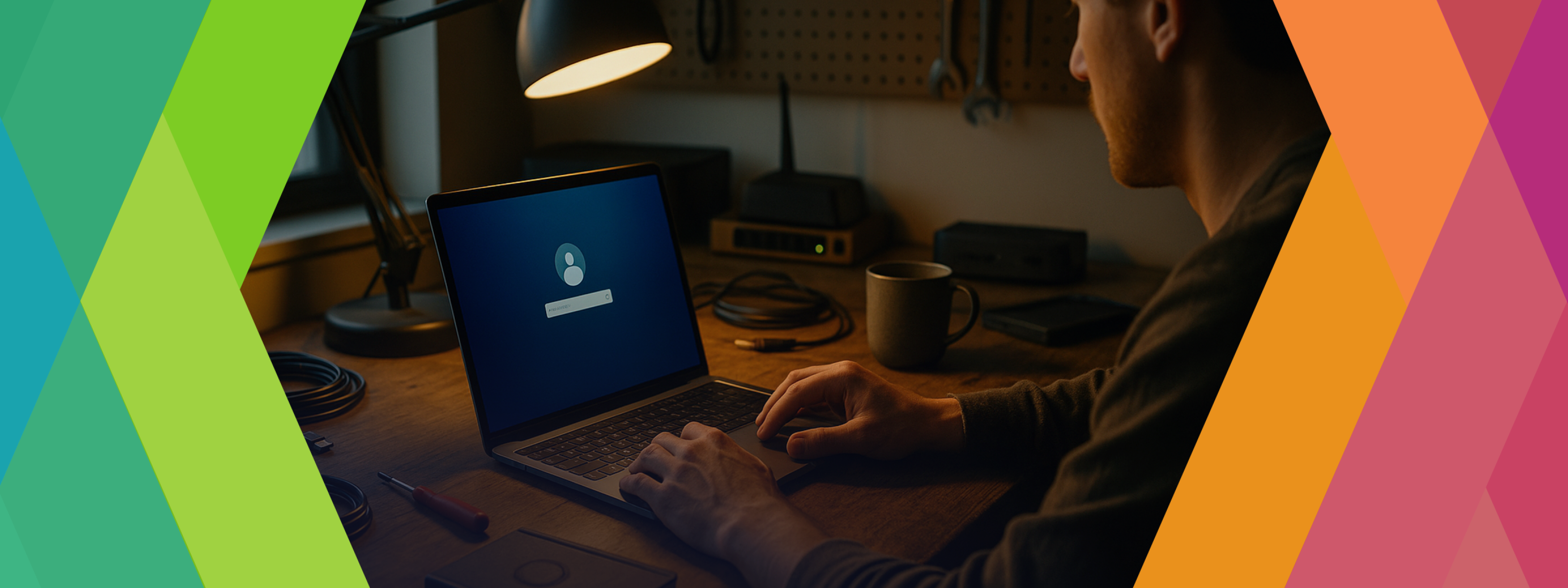
Your Mac password hasn't changed.
So why won't it work?
When Your Mac Login Password Doesn't Work (And What to Do About It)
It's a moment of pure frustration: you sit down at your Mac, type your password with confidence, and… nothing. The login screen shakes its head at you, as if to say, "Try again." You know your password. You've typed it a thousand times. So why isn't it working?
Here's the first thing to understand: your Mac password doesn't change on its own. If you're locked out, it's not because your password mysteriously reset itself. More often than not, the issue is simpler—and easier to fix—than you think.
Before you reach for the "reset password" option, let's walk through the most common culprits and how to address them.
1. Check Your Keyboard Language
This is the number one reason passwords fail at the login screen, and it's surprisingly easy to overlook.
If you've ever accidentally switched your keyboard language—perhaps by pressing a key combination you didn't realize existed—your Mac might be interpreting your keystrokes differently than you expect. A QWERTY keyboard layout and a Dvorak layout, for example, will produce completely different characters for the same keys.
How to check:
- Look at the top-right corner of the login screen. You should see a small icon or menu indicating your current keyboard language or layout.
- If it's not set to your usual language (e.g., U.S. English), click it and select the correct one.
- Try your password again.
This simple fix resolves the issue more often than you'd think.
2. Is Caps Lock On?
It sounds almost too obvious, but Caps Lock is a silent saboteur. Because passwords are case-sensitive, having Caps Lock enabled when you don't realize it will cause your password to fail every time.
How to check:
- Look at your keyboard. Most Mac keyboards have a small green light on the Caps Lock key when it's active.
- If the light is on, press Caps Lock once to turn it off, then try your password again.
If you're using an external keyboard without a light indicator, try pressing Caps Lock a couple of times to ensure it's off.
3. Watch for a Runaway String of Dots
Here's a telltale sign of a hardware problem: if you see the password field filling up with dots on its own—without you pressing any keys—you likely have a stuck key.
A stuck key will continuously send the same character to your Mac, making it impossible to enter your password correctly. This can happen if debris is lodged under a key, or if the key mechanism itself is damaged.
How to fix:
- If you notice dots appearing automatically, stop typing and inspect your keyboard.
- Try pressing the suspected key firmly a few times to dislodge any debris.
- Use compressed air to blow out dust or crumbs from under the keys.
- If the problem persists, connect an external USB keyboard as a temporary workaround.
4. Try the Other Shift Key
This one might sound strange, but it's surprisingly common: a faulty or sticky Shift key can cause your password to fail, especially if your password includes capital letters or symbols.
If one Shift key isn't working properly, your Mac might not register the capitalization or special characters you're trying to type.
How to check:
- Try typing your password using the other Shift key (left instead of right, or vice versa).
- If your password works with one Shift key but not the other, you've identified a hardware issue.
5. Clean or Replace Your Keyboard
Dust, crumbs, and debris can interfere with key presses, especially on laptop keyboards. A dirty keyboard can cause keys to stick, fail to register, or produce unintended characters.
How to fix:
- Use a can of compressed air to blow out any debris from under the keys. Hold the can upright and use short bursts of air.
- If you're using an external keyboard, try disconnecting it and using the built-in keyboard (or vice versa) to see if the issue persists.
- If you have a Bluetooth keyboard, ensure it's charged and properly connected.
If a hardware issue is preventing you from logging in, an external USB keyboard can be a quick workaround.
6. Understanding Apple ID vs. Login Password (And Why It Matters)
This is where many people—understandably—get confused. Over the years, I've seen this scenario play out dozens of times: someone can't log into their Mac, panic sets in, and they start wondering if they've been hacked or if their password somehow changed on its own. The anxiety is real, and it often leads to a rabbit hole of Apple ID confusion.
Here's what you need to know:
Your Apple ID password is what you use to sign into iCloud, the App Store, and other Apple services. Your login password (also called your user account password) is what you use to unlock your Mac and authorize system changes.
These two passwords can be the same, but they don't have to be—and they're managed separately.
Now, here's where the confusion often starts: when you're locked out of your Mac, you might see an option that says something like "Reset password using Apple ID." This feature allows you to reset your login password by verifying your Apple ID credentials.
But here's the key: this is just a feature, not an indication that your Apple ID password and login password are the same thing. Apple built this feature to help you regain access to your Mac if you forget your login password—but it requires you to remember your Apple ID password to use it.
If you've recently changed your Apple ID password, your Mac login password hasn't changed unless you explicitly updated it in System Settings. And if you're unsure which password is which, or if you've forgotten both, the situation can feel overwhelming.
This is where many people start to spiral: "Did my password change? Was I hacked? Why is my Apple ID involved?" The truth is simpler: your Mac is just offering you a way to reset your login password using your Apple ID as proof of identity. Nothing sinister is happening.
If you're feeling lost in this maze, you're not alone—and you don't have to figure it out on your own.
When to Call Mac Zen
If you've tried all of the above and you're still locked out, don't panic. There are advanced troubleshooting steps and password reset options available, but they require careful handling to avoid data loss or account complications.
Mac Zen can help you:
- Safely reset your password without losing data
- Diagnose hardware issues (like a faulty keyboard)
- Clarify the difference between your Apple ID and login password
- Set up better password management practices to prevent future lockouts
We've seen this scenario dozens of times, and we know how to resolve it quickly and securely.
A Few Preventive Tips
Once you're back in, here are a few steps to make sure this doesn't happen again:
- Use a password manager like 1Password or the built-in iCloud Keychain to store and autofill your passwords securely.
- Keep your keyboard clean and in good working order.
- Write down your login password and store it in a secure place (not on a sticky note attached to your monitor).
- Test your password regularly by logging out and back in occasionally, so you don't forget it over time.
Final Thoughts
Being locked out of your Mac is stressful, but it's almost never as dire as it feels in the moment. Most of the time, the issue is a simple keyboard glitch, a language setting, or a case of mistaken identity between your Apple ID and login password.
Before you reset anything, take a breath and work through the checklist above. And if you're still stuck, we're here to help.

This article was developed in collaboration with an internally-designed custom AI agent that we are constantly improving.
Mac Zen’s commitment to nuance and accuracy remains central as we openly experiment with and refine the integration of AI in our work. For more information on how AI was used in the production of this content, click below.
This article was created through a collaborative process between Aitan, Mac Zen's founder, and Sonata, Mac Zen's AI content assistant.
The Workflow:
- Initiation: Aitan identified a common client pain point—Mac users being locked out due to password issues—and provided key insights: passwords don't change on their own, keyboard language and hardware issues are frequent culprits, and resetting should be a last resort.
- Research: Sonata conducted a web search to gather current best practices and common troubleshooting steps for macOS login issues, ensuring the article reflects up-to-date technical guidance.
- Drafting: Sonata structured the article to prioritize accessibility and reassurance, targeting Mac Zen's primary demographic (novice to intermediate users). The tone was crafted to validate user frustration while empowering them with simple, actionable steps.
- Revision: Aitan provided detailed feedback, including the addition of a "runaway dots" indicator for stuck keys, expanded narrative context for Apple ID vs. login password confusion, and anecdotal insights about client anxiety and common misconceptions.
- Editorial Oversight: Aitan reviewed and approved the final draft for accuracy, tone, and alignment with Mac Zen's brand voice.
- Standards and Values: The article adheres to Mac Zen's commitment to client education, transparency, and practical support. It avoids unnecessary jargon and emphasizes simple fixes before escalation.
Image Creation Process:
An accompanying hero image will be generated to visually support the article's theme—depicting a calm, focused individual troubleshooting their Mac in a home office setting, with natural light and a reassuring atmosphere.
Invitation for Transparency:
Questions about how this article was created? Contact Mac Zen—we're happy to discuss our collaborative process and how we ensure quality, accuracy, and authenticity in every piece of content.