One Step Closer to Paperless: Scanner Pro by Readdle
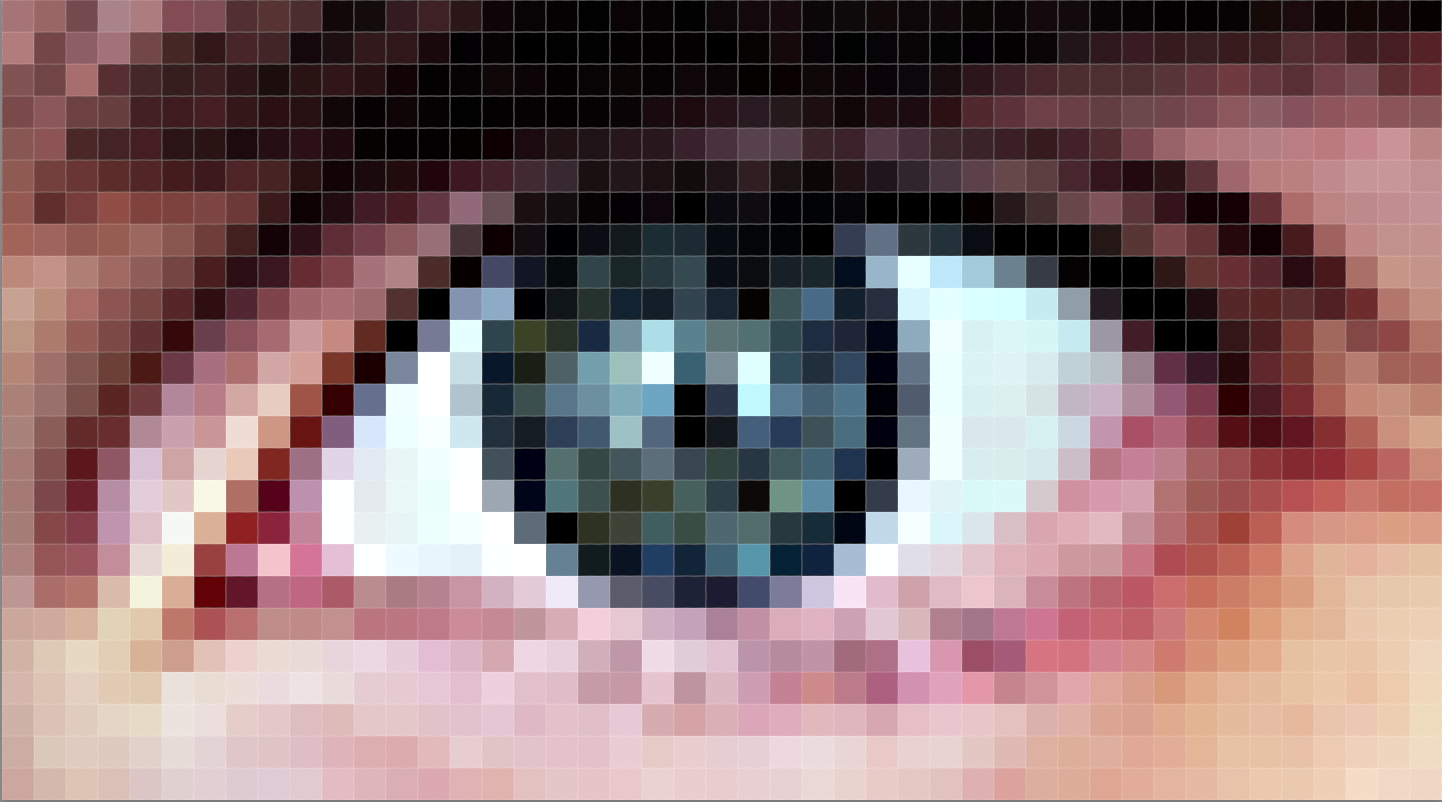
All images are made up of pixels. Each pixel captures a colour, and together the pixels come together to make up an image. By the numbers, 8MP on the iPhone 5S (MegaPixels—“mega” means “millions”) is equivalent to an image 3264 pixels wide by 2448 pixels high. It makes the iPhone the most practical document scanner we've ever had access to—more than enough detail to capture a document clearly, and the phones only get better from there.
Our journey toward a paperless life would be challenging without dramatic advances in photo sensors and scanning. What used to cost hundreds of thousands of dollars a few decades ago and require large rooms to accommodate the computers, now satisfy consumer needs in the palm of your hand or a desktop flatbed scanner for less than $80.
We all have everything we need to begin a mostly digital and paperless life, and for the purpose of this article we’re going to focus on how the iPhone—and one app in particular—take us one step closer to PDF nirvana.
Can an iPhone really be a scanner though?
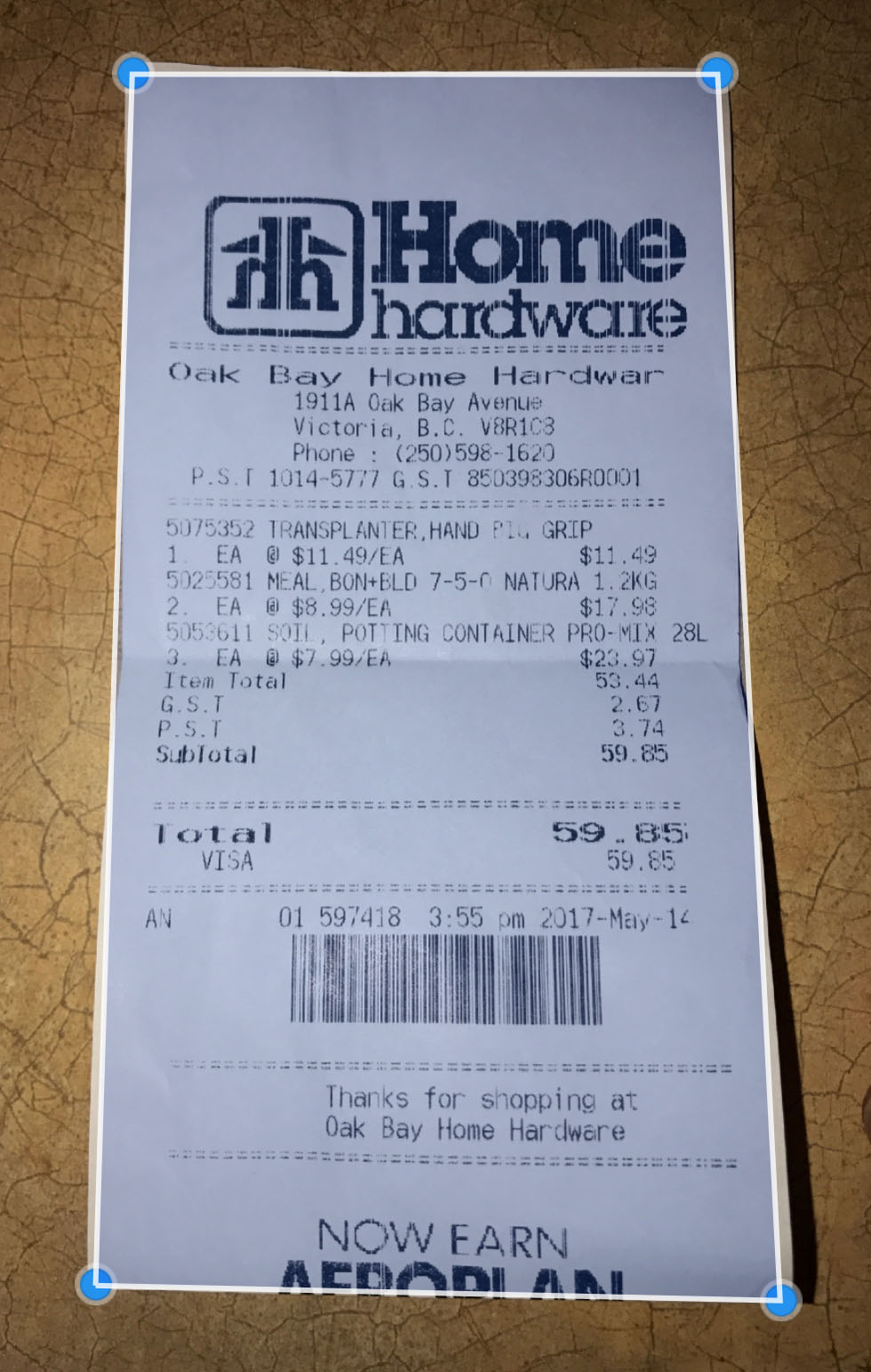
Yes! I wouldn’t necessarily use my iPhone to get best-in-class photographic scanning—I’d probably use a specialized unit for that, or at the very least a flatbed on a multipurpose printer. But have you ever heard the saying “the best camera is the one with you”?
It's the title of a book by renowned photographer Chase Jarvis, examines picture taking through the lens of an iPhone, and how it’s changing the way we photograph. With even a 5S having an immodest 8MP sensor tucked behind that tiny lens, it’s not hard to see how this is true. iPhone 7 and up all have 12MP cameras and impressive image processing capabilities.
Thanks to these excellent high resolution sensors on the iPhones, we now have all the detail we need to be able to clearly capture a document. If you have an iPhone 6 Plus, or up, the additional optical stabilization has the dramatic effect of removing the shake we all experience holding a camera. Extra stability leads to sharper, clearer images that translate perfectly well into document scanning.
Here’s a great video shot using an iPhone 6s and 6s Plus. The video demonstrates how the optical image stabilization reduces shudder.
On the software side, Readdle was one of the first developers to recognize the potential in iPhone cameras. Scanner Pro’s killer feature was to allow the user to take a picture with the iPhone’s camera, crop it, and straighten the image out as if it had been taken with a scanner.
The software also introduced a method of automatically detecting the edges, and estimating where the corners where on the document - rapidly speeding up the process.
When you combine the high resolution and stabilization of the camera with the power of the software you have a solution that’s very useful and elegant.
How does this help me?
Aside from the obvious application in document scanning, as a team, we’ve made extensive use of it in white-boarding. Brainstorming by yourself or with a team is far more effective if you can quickly and easily capture the moment and file it away.
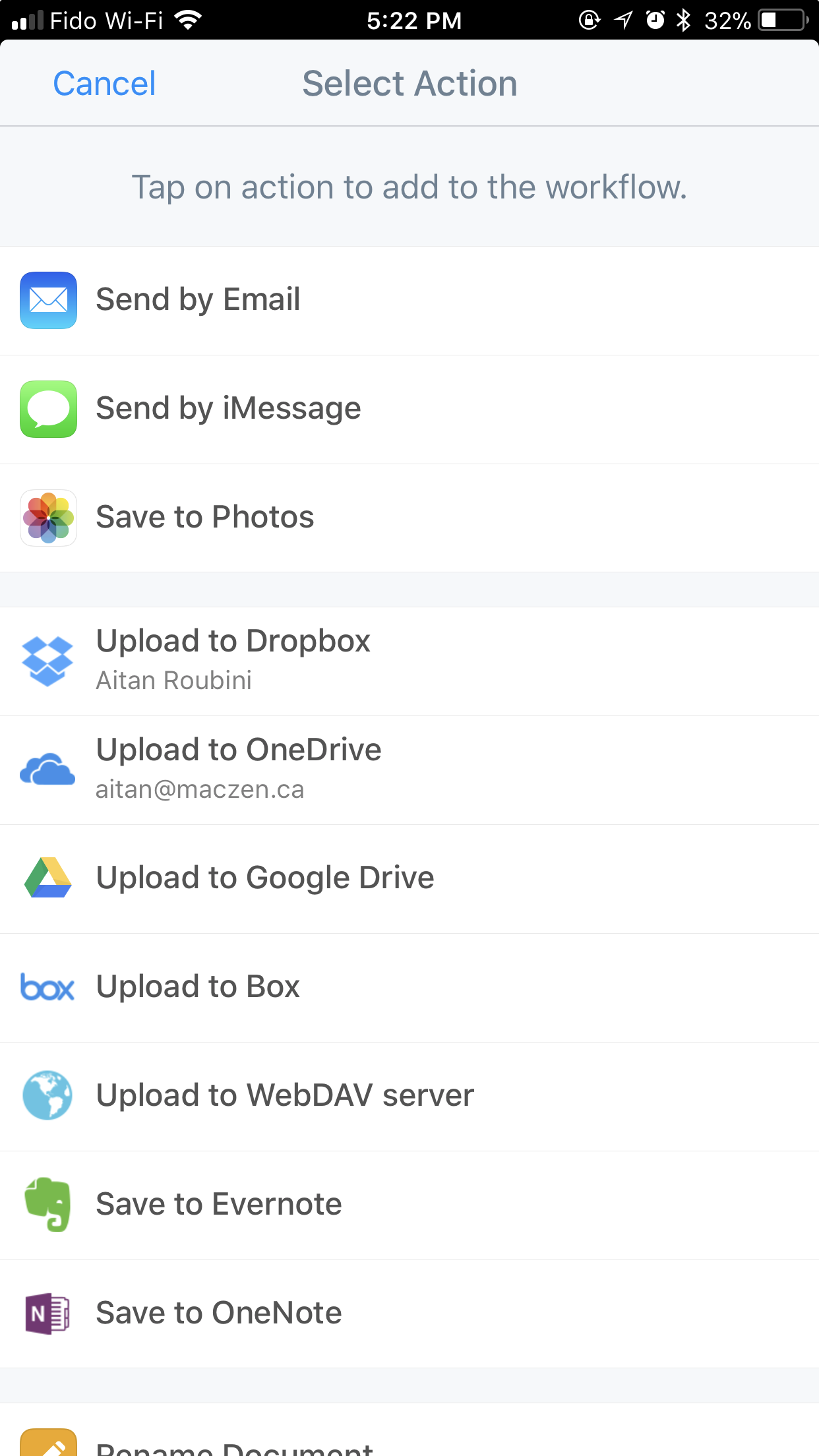
Scanner Pro WorkflowsScanner Pro makes this simple by integrating with common services like iCloud, Dropbox, Google Drive and OneDrive to name a few. The addition of "workflows" takes that a step further, by enabling you to easily save new scans to particular folders you select ahead of time.
Some examples of how this can help you:
- Vehicle Service Receipts — Say goodbye to paper binders full of your vehicle’s service history. Create a folder to house these auto receipts in your Documents folder instead.
- Purchase Receipts — We all keep certain receipts for warranty reasons or a proof of purchase in the event of a loss. Instead of having 5 different folders in 5 different locations around the house, a Dropbox folder shared with your spouse is far more efficient and safe.
- Medical Receipts — Pharmaceutical and professional consultation receipts are essential if you have a plan that reimburses you. Most have facilities to upload PDFs, so snap those receipts and keep them somewhere you know you can easily find them and send them from.
- Bills to Pay — Get an invoice from someone that needs to be paid? Create a “Bills to Pay” folder that you check frequently, and you can dispose of the originals. In situations like these, I like to create a “_Done” folder, so I can keep my list clean, and only see bills that actually need to be paid. The underscore forces your Mac to put that filename at top of any alphabetical list.
I’m sold—let’s go!
First of all, you need the app. Scanner Pro is available from the App Store for iPhone and iPad.
Next, watch the promo video and be inspired.
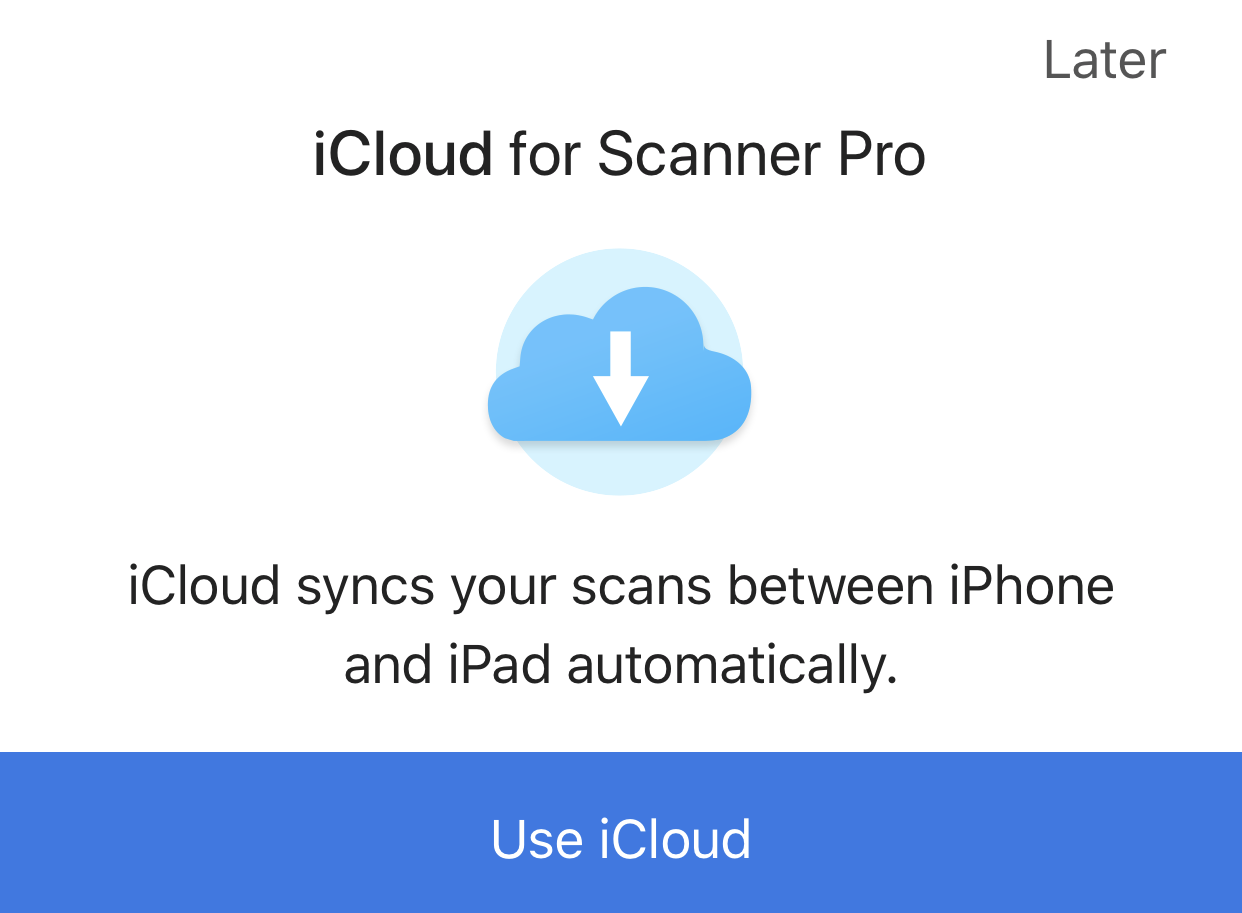
When you first start up Scanner Pro, you’ll be asked if you want to connect it to your iCloud account. If you’re an iCloud Drive user, all of the scans you take will automatically sync between your devices, making accessing commonly used folders a breeze.
After that, It’s as easy as doing your first scan. The big orange button takes you to the scanning page, and by default has a feature which automatically takes a scan each time the phone is held still above a page. You don’t even need to press the button.
Next, tap on the blue page number in the bottom left hand corner, and after naming the file appropriately (this is key!), click save and you’re done. It’s a little more nuanced than that, but I’m not exaggerating when I say how easy this is.
If you have the inclination, switch on the OCR (Optical Character Recognition) and have the text automatically recognized within the document. This has the huge benefit of making your documents searchable, crucial if you’re hoping to do this sort of thing for the long term.
The results are actually fairly dependable
Good lighting and some contrast between the white page of the document and the surface it rests on are key to consistently good scans. The better the phone, the better the results, but even an iPhone 5 or 5s is going to give you considerable power to rid your life of those infernal piles of paper spilling out of your workspace.
How does it arrive on my computer, or what do I do with stuff I’ve scanned?
If you’re a Mac user with iCloud enabled, you have the added benefit of accessing the documents you’ve shot directly on your computer without much other intervention. From there, all of the things you’d usually do with a scan are at your fingertips.
Not everyone has iCloud or Dropbox though, and it’s important to mention that it’s jut as easy to take a scan with Scanner Pro and email it using the traditional share or action button, such as sending to email or Messages.
It’s also possible to switch on a passcode lock as an added layer of security. If you’re serious though, and want to make sure that you don’t lose these documents, make sure you have some method of backing up or syncing to an online service. From a privacy standpoint, iCloud is still one of the best options for storage of your personal information, but if you’re concerned about having your data in the US, or are using this solution for private medical data, there are also options and workflows that avoid big name cloud storage.
Congratulations—you are one step closer to reducing paper in your home and business. Next month we’ll be looking at a piece of hardware for serious scanners.
- Created on .