I Love My Keyboard: Object Selection on Macs
Having put the kettle on, Thomas looked at his desktop. “I hate this mess.” His Photos collection was even worse—thousands and thousands of pictures and video—all a disastrous mess.
Looking at the notes on his desk he felt a renewed vigour. For a moment he looked up, cleared his head and repeated:
Getting to grips with the Desktop
Step 1: Hide other applications. Click on the Finder icon in the dock, and then from the menubar, select "Hide Others":
Choose "Hide Others…" from the Finder application menu
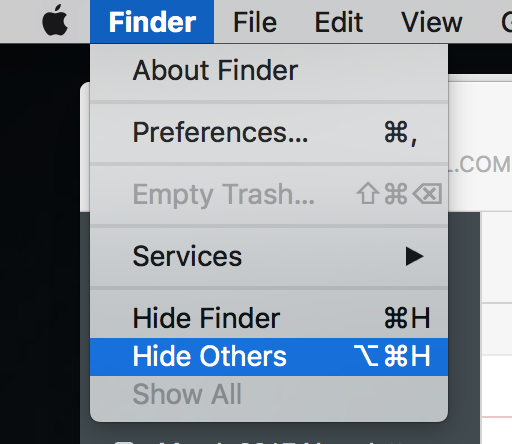
Word, Photos' and Mail’s windows all blinked out of existence leaving his Finder windows open.
Step 2: Hold down the option key, and click on a Red close dot in a Finder window.
The Finder windows all closed simultaneously. With eyebrows raised, he read on “Holding down option when clicking on the close dot will close all open windows in a particular app”.
Now facing a clear desktop things seemed a little clearer. There must have been fifty icons there, many of which were trash, and needed to be cleared up.
Step 3: Holding down the command key, individually select the items you want to delete. Each item you select will highlight to confirm your choice. Once finished, release the command key, click and drag on one of the items you previously chose, and the set of highlighted icons will follow your cursor.
Drag this group to the trashcan in the dock, ensuring the cursor arrow is over the trashcan. release the trackpad or mouse.
With half of the icons out of the way. Thomas continued.
Step 4: From the “Go” menu at the top of the screen, pull down to “Desktop”
A new window popped up, showing the contents of his Desktop. “Click on the List View icon”. He did, and the view switched to a list of all of his Desktop’s contents. Since Thomas wanted to get rid of all of the PDFs there, he continued on and clicked as instructed on the column named “Kind”. The order of files immediately changed to reflect his choice.
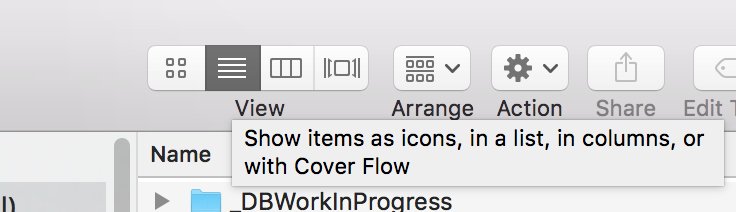
Step 5: Using the Shift Key. The shift key allows you to select an uninterrupted group of files. In list view, click on the first PDF file you want to delete. Holding down the shift key, click on the last. If you want to deselect one of the files from the group, switch to the command key, and deselect a single file.
You may then repeat the drag-to-trash procedure from step 4.
It seemed simple enough. Click select, shift-click select. The list turned blue. There was one file he did want to keep—his statement from last month. Thomas held down the command key and scanned down the rows. "Command-Click" he though to himself watching the single item turn white.
He dragged one item, and along with it came the remainder from the selection. Dropping them into the trash, a resounding “scrunch” told him they were where they belonged.
Thomas closed the list view of his desktop and felt relief wash over him. Only 5 items remained. From the kitchen, the sound of the kettle boiling was followed by a click as the lever popped up. “Tea. Perfect timing."
- Created on .